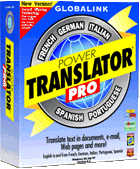 Est-ce que vous avez reçu un message de l'email de votre oncle Henri
à Paris que vous ne pouvez pas lire juste parce que c'est en
français? La Sua compagnia ha bisogno di ordinare parti della macchina
da un fabbricante a Roma ma non può permettersi di assumere un
interprete italiano? Sind Sie frustriert, weil die einzigen
Genealogie-Informationen, die Sie auf dem Internet finden können, auf
Deutsch geschrieben werden? If you understood what I said here, then you
probably don't need to read this article. If it's Greek to you then read on.
Est-ce que vous avez reçu un message de l'email de votre oncle Henri
à Paris que vous ne pouvez pas lire juste parce que c'est en
français? La Sua compagnia ha bisogno di ordinare parti della macchina
da un fabbricante a Roma ma non può permettersi di assumere un
interprete italiano? Sind Sie frustriert, weil die einzigen
Genealogie-Informationen, die Sie auf dem Internet finden können, auf
Deutsch geschrieben werden? If you understood what I said here, then you
probably don't need to read this article. If it's Greek to you then read on.
Power Translator Pro is a software product published by Globalink, Inc. that translates languages in email clients, web browsers, word processors or from within its own environment. Modules are available to perform bilateral translations to and from English in French, German, Italian, Spanish and Portuguese. Although it was not included in the version I tested, there is also a module available for translation between French and German. The product can be ordered from the Globalink website for $149.95 plus shipping. SYSTEM REQUIREMENTSMinimum Requirements: 90 MHz Pentium PC with 16 Mb RAM running Windows 95 or NT 3.51 and equipped with a mouse and CD ROM drive. The language modules require 28-35 Mb of free disk space each, 82 Mb for all five modules. Use of the Web Translator feature requires Internet access and browsing the Web with either Microsoft Internet Explorer 3.0 or Netscape Navigator 2.0.Test System: These tests were performed on a 166 MHz Pentium PC with 16 Mb RAM running Windows 95, a 6x CD ROM drive and about 260 Mb of free disk space. My Internet access is through a dialup connection to a commercial ISP using a 28.8 kbps modem, and browsing with Netscape Communicator 4.03. I have WordPerfect 6.0 for Windows and Microsoft Word 7.0 both installed on my system. INSTALLATIONI opted not to install the Portuguese module as I do not anticipate needing it, I can easily install it later if I need to. My personal preferences are that I always install software through the Windows Control Panel and never accept the default installation folder.The first screen of the Installation Wizard asked what language I wanted to use for the installation instructions. After about 3 minutes that it took to run the initial setup program, the installation stopped and cleared the screen back to the desktop as though the installation was finished. I have enough experience with installing Windows applications to know better then to believe that, especially since it had gone to the trouble of asking in which language to present the instructions and then not displaying any instructions. So I waited. After about a 2 minute pause, the installation continued. It was obviously checking my system for compatible software, but there was no indications that anything was happening. Next came the registration screen asking for my name, company and the software serial number. Normally when I am installing software for my personal use, I leave the company field blank, this resulted in an error message saying that the form was incomplete, it will not accept blank fields (in cases like this I usually use Personal Software Library as the company name). Once I filled in the company name, I got an error message saying that the serial number was invalid. The problem here is that the serial number comes from a stick on label that is on the mail in registration card and on the front page of the manual. The labels are small and printed with a dot matrix printer; the combination of the printer, label size and font used makes this label difficult to read and it took a few minutes of playing around with changing characters before I finally figured out the correct serial number. The next step was to select the modules and components that I wanted to install. The program recognized that I had WordPerfect and Microsoft Word installed on my system and a compatible web browser. The plugins for these applications were included on the list and selected by default. All I needed to do was select the language modules that I wanted to install. You must select at least one language module or the installation will terminate. The installation was extremely slow, as if there was a lot of background processing taking place, but completed without any further problems, or so I thought. The word processor hooks install a Translate item in the menu bar of the word processor. This worked fine in Microsoft Word but the Translate entry did not appear in the WordPerfect menu. I had to go back and install the hook manually. The Translator manual explains the procedure for doing this, however, my first attempt failed. The Item entry field in the BIF (Binary Initialization File) editor must be entered in upper case, the manual doesn't tell you that. Once I figured that out, I was able to complete the installation successfully and Translate appeared in my WordPerfect menu bar. The Translator User Guide includes instructions and advice for network installation, however, additional licensing is required for network use. Total installation time was 1 hour 16 minutes and used 71 Mb of disk space. USAGEIn its native environment, Power Translator presents a split screen. In the upper screen, you can type or paste the text that you want to translate which is then automatically duplicated in the lower screen. You can also import text from other applications that are in ANSI text, Rich Text or HTML formats. When you run the translation, the translated text replaces the text in the lower screen so that you can view both versions simultaneously. Unlike some other translation programs that replace words from a dictionary, Power Translator uses a complex linguistic processing technology that translates at the sentence level for increased accuracy and is'optimized to take advantage of advances in the Pentium
processor, resulting in translation speeds up to 17 words per second',
according to Globalink's website.
There are four modes of translation that you can select. DOCUMENT mode will translate from the beginning of the sentence marked by the current cursor position to the end of the document, one sentence at a time. SENTENCE mode will translate the sentence marked by the current cursor position. INTERACTIVE mode works similar to the document mode except that as each sentence is translated it is placed in a new window that allows you to replace individual words from a list of similar words. This can be useful to give you a more accurate translation but is not much help if you don't know the language, and if you know the language you don't need this software. The fourth mode is called CONVERSATION. The Conversation interface looks almost like a communications terminal screen. When text is typed in the small input box at the bottom of the screen, it is displayed together with its translation in the upper main portion of the screen. The Conversation mode is the only place in this entire application that I have been able to find the popup edit menu that is common to most other Windows applications; I have gotten used to using this popup to the point that it is annoying to not have access to it. (Also missing from the standard Windows interface, and equally annoying, is the Drag-and-Drop method of opening files). As a test, I composed a short, 3 sentence (45 words) paragraph and translated it into each of the installed language modules using the Document mode. Each translation was completed in less than one minute; Spanish and French were the fastest at just over 20 seconds, German was the slowest at 47 seconds. Power Translator has several utilities that create OLE hooks into other applications to allow you to translate documents in those applications. WORD PROCESSORS: Power Translator supports the Windows versions of WordPerfect 6.x, 7 and 8 and Microsoft Word 6.0, 7.0 and 97 by adding a Translate item to the menu bar as noted above. When translating through your word processor you have the option of replacing the existing text with the translation or placing the translation in a new document; formatting is preserved. I used the same test document mentioned above to evaluate these features in Document and Sentence mode, placing the translation in a new document and overwriting the original in each of the installed language modules. Microsoft Word worked as expected in all test. WordPerfect had some problems, in addition to the installation problems mentioned above. When using the Document mode into the same document, WordPerfect translated the first sentence and then hung up like it was trying to continuously retranslate the same sentence. The only way to stop it is to click the Cancel button which must be timed between translation retries. When using the Sentence mode in WordPerfect, each sentence produced an error saying that I had insufficient memory to restore the entire clipboard, telling it to continue resulted in the sentence being translated but formatting was lost. EMAIL: Power Translator includes a utility to hook into your email client to translate incoming and outgoing messages. According to the box, supported applications are Microsoft Mail, Exchange, Outlook and Lotus Notes Mail. There is an illustration in the User Guide that implies that Eudora is also supported. Since my mail client (Netscape Messenger) is not supported, I was not able to evaluate this feature. WEB BROWSER: The Pro Edition of Power Translator includes Web Translator that will translate WWW pages directly in your web browser. Supported browsers are Netscape Navigator 2.0 or higher and Microsoft Internet Explorer 3.0 or later. This process is extremely slow and I got frequent messages that the (Translator) Server was not responding. This problem could be remedied by moving the Server window to the front, making the active application. Usually this solution was only temporary and the message would reappear several times. Eventually, the translated document would be completed and displayed in the browser window with HTML formatting intact. ACCURACYSince I do not know any of the languages in the modules I was using, I got evaluations of some translated documents from others who do. I was able to test the Spanish and German modules in this manner. In both cases, the translation from English was correct. The German translation was "very proper business German", the Spanish was "perfect". Thanks to Greg Lundblade, APCO member and German translator and to my landlord, Cynthia Flores for their assistance.Translation into English is a different matter. When Power Translator finds a word that is not in its dictionary, it leaves it untranslated. This alone can result in translations that are unintelligible. The INTERACTIVE mode gives you the opportunity to select different variations of a word or similar words. This can help increase the accuracy but requires some understanding of the language involved. Do you remember the children's party game of whispering a message around the room to see how much it has changed by the time it gets back to the person who started it? You guessed it, I couldn't resist. I translated an English sentence into each of the language modules, I then pasted the resulting translation back into a new project window and translated it back into English. As I expected, the exact original statement did not come back from any of the tests. In most cases, the result was close enough to determine what the original said. In the case of the French example, however, even though the changes were very subtle, they actually changed the meaning of the sentence. CONCLUSIONThe first and most obvious conclusion of this evaluation is that the stated minimum requirement of 16 Mb RAM is not enough. Operation is slow and the Web Translator requires frequent restarts. Translations can only be performed at the sentence level and all formatting is lost when running through WordPerfect.Any linguist will tell you that the most difficult language to learn is English. This is obviously just as true for computers as it is for people. Although much improvement has been made in the past several years, computers still have a long way to go before they have mastered the subtleties of English grammar. The following disclaimer is found on Power Translator's box, in the User Guide, on Globalink's website and several places in the online help: Because human language is complex, results will vary depending on the source text for each translation. Therefore, consider your translations as drafts which will enable you to quickly and inexpensively handle day to day business communications in foreign languages.Translations, especially into English, should thought of as a starting point and not a finished document. Keeping these points in mind, Globalink's Power Translator Pro can be an important and powerful tool for any business or individual with a need for international correspondence.
CONTACT
| |||||||||||